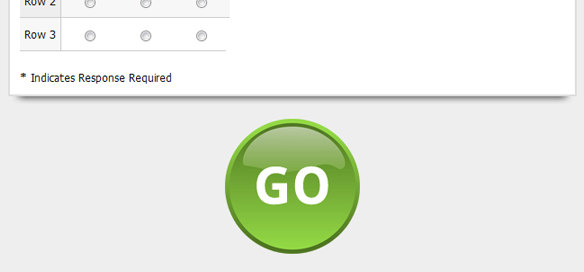How to Make Image Buttons
Formsite has some advanced options that you can use to display an image as your form’s submit button.
First, you will need an image to use. Upload an image on your account’s “Account -> Files & Images” page. Then, copy the URL to where the image has been stored in your account. Keep this URL for later.
Next, edit your form and go to the Look & Feel page. On the Look & Feel page, go to the Advanced tab. The Advanced tab allows you to directly edit your form’s CSS. Find the section for “.submit_button”, this CSS class controls your form’s submit button. Replace this entire section with the following:
.outside_container .submit_button {
background: url(/example/images/big-button.png);
border: none;
padding: 0;
height: 150px;
width: 150px;
}
Set the background to be the URL to your image. Set the height and width to match your image’s size. Then, save the Look & Feel page.
Lastly, go to your form’s “Form -> Custom Text -> Custom Text” page. Find the “Submit” label for the submit button and replace it with a single space. This will remove the label text from the button so that it will not obscure the image.